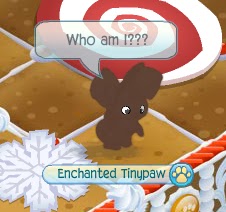Hiya Jammers! I just thought of something very interesting, actually, so I decided to go through with it. I though I could have a post once a month about blogging help, for newbie to experienced bloggers (although experienced bloggers probably won't need it^.^) called "Blogging Help" which is pretty strait-forward. Today's Blogging Help will teach you to make a graphic...
Step One:
To make a graphic, you first need to choose and image. a graphic is not just an image with a white background, but and image with no background, or a transparent background. You need to find a picture that has a background, so it's easiest to tell when there isn't any background left when you're done. To select and image, go to Animal Jam or the Daily Explorer to take a screenshot. (you may also need to log-on)
I took this selection of a Dandy Lion plant in Coral Canyons.
Step Two:
If you have Photoshop, open it. There is another way, but it'll just leave you with a white background. If you don't have Photoshop, ask a parent if you can download it (it may or may not cost money)
Then select File, the press Open...
(file is at the top of the computer) select the image you recently took.
If it's a smaller image, to zoom in press command and +/= keyboard button at the same time.
Step Three:
On the left-hand side, scroll down till you see an eraser, around the middle of the left-hand side area.
Click the eraser's little arrow/triangle around the right-hand bottom.
There will be three options Eraser Tool, Background Eraser Tool, and, Magic Eraser Tool
Choose the last one, and simply click on the background of the image (anywhere is good)
if this doesn't work, try the first option (I suggest you use the "block/square/cube" one while zooming in) If you messed up, right after, click command and Z at the same time.
Step Four:
When your done, it should look like this.
(Similar or better LOL)
then, on the right-hand side (down a bit) click "Lock in Transparent"
Step Four:
Go to File then Save.
Exit out of Photoshop, then go to your folder/desktop and click on the image. Choose File, then Save As or Export. Save/Export as PNG
Step Five:
Your graphic should look like this!
That's all thats to it! If you have any questions, or comments, please ask! I don't want to have you to read this whole thing and gain nothing because I messed something up or left out a step!